Adding Your Snippets to Visual Studio Code
Here is a quick example of how to add your own snippet in Visual Studio Code. This can be useful to automate your work and save some time.
As an example, I’ll use a markup for a new HTML document:
I want to be able to quickly scaffold the document. Here is the code for an HTML document that I want to use:
<!DOCTYPE html>
<html lang="en">
<head>
<meta charset="utf-8">
<meta http-equiv="X-UA-Compatible" content="IE=edge">
<meta name="viewport" content="width=device-width, initial-scale=1">
<title>title</title>
<!-- HTML5 shim and Respond.js for IE8 support of HTML5 elements and media queries -->
<!-- WARNING: Respond.js doesn't work if you view the page via file:// -->
<!--[if lt IE 9]>
<script src="https://oss.maxcdn.com/html5shiv/3.7.3/html5shiv.min.js"></script>
<script src="https://oss.maxcdn.com/respond/1.4.2/respond.min.js"></script>
<![endif]-->
</head>
<body>
<h1>title</h1>
</body>
</html>Creating Custom Snippet
The process of creating your own snippets is described at the Visual Studio Code site.
Custom snippets can be accessed via menu File -> Preferences -> User Snippets. After that, you need to select a snippet language. In my case, this will be HTML.
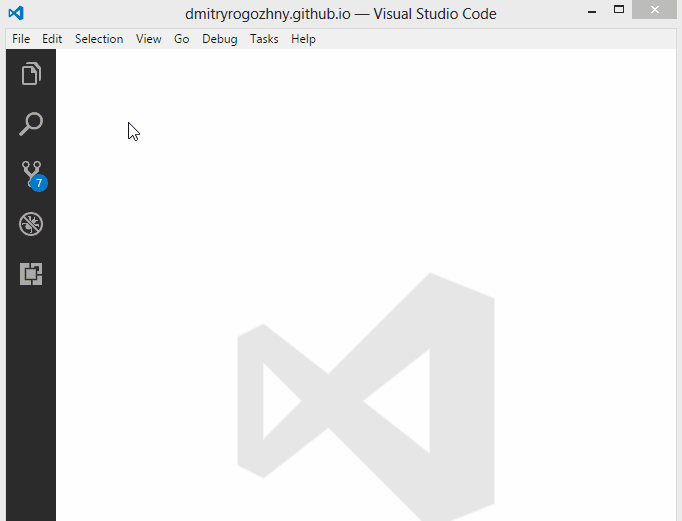
To add new HTML snippet we need to add a new record in the opened html.json file.
For the Bootstrap HTML snippet I am specifying the following fields:
prefix—this name will be used by the IntelliSense and autocomplete;description—description of the snippet;body—content of the snippet.
{
"Bootstrap HTML": {
"prefix": "bootstrapHtml",
"description": "Add default HTML document markup",
"body": [
"<!DOCTYPE html>",
"<html lang=\"en\">",
"",
"<head>",
"\t<meta charset=\"utf-8\">",
"\t<meta http-equiv=\"X-UA-Compatible\" content=\"IE=edge\">",
"\t<meta name=\"viewport\" content=\"width=device-width, initial-scale=1\">",
"",
"\t<title>${1:title}</title>",
"",
"\t<!-- HTML5 shim and Respond.js for IE8 support of HTML5 elements and media queries -->",
"\t<!-- WARNING: Respond.js doesn't work if you view the page via file:// -->",
"\t<!--[if lt IE 9]>",
"\t\t<script src=\"https://oss.maxcdn.com/html5shiv/3.7.3/html5shiv.min.js\"></script>",
"\t\t<script src=\"https://oss.maxcdn.com/respond/1.4.2/respond.min.js\"></script>",
"\t<![endif]-->",
"</head>",
"",
"<body>",
"\t<h1>${1:title}</h1>",
"</body>",
"",
"</html>"
]
}
}Additional Functionality for Snippets
Keep in that you can use various placeholders in your snippet’s body. For example, I’m usng {$1:title} to specify that cursor should stop at this location when I’ll use the snippet. You can specify choices, tabstops, default values, and variables in your snippets.