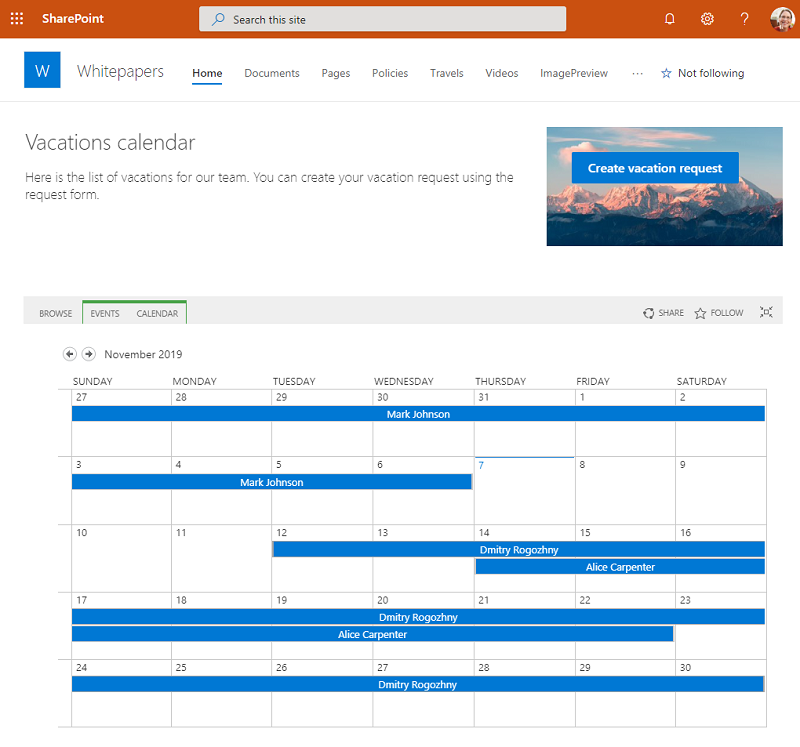Showing Calendars on SharePoint Page
Here’s how you can show events in a calendar on SharePoint Online pages using standard functionality. You can use this approach to show month/week/day views for your events.
First of all, we need to create a list for events.
There are two easy ways to do that in SharePoint Online:
- Create a new list by using the existing events list as a template (there’s the
Eventslist that got created by default in modern communication sites); - Create a new custom list, add columns to describe your events, and add a Calendar view to your list.
You will end with something like this example events list:
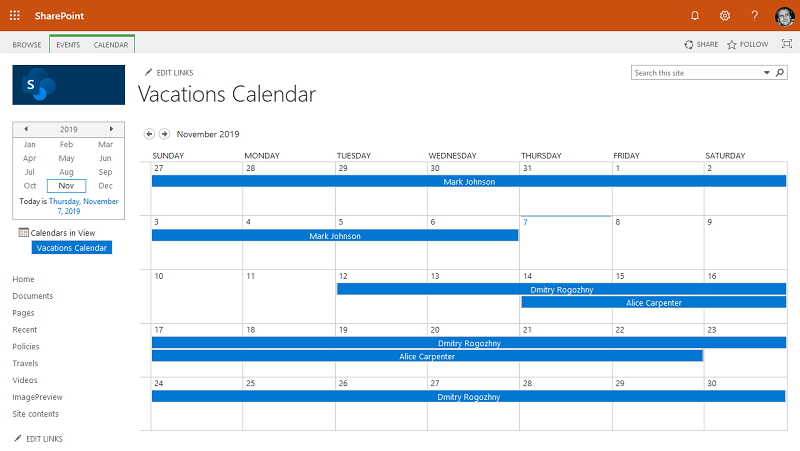
At this stage, you can use all the standard SharePoint features: set up access permissions, define view options, setup recurrent events, configure overlay for calendars.
Now, we want to have a page with an events’ calendar in it. We’re going to use the standard Embed web part for that.
If we’ll specify a link to a calendar page, by default it will include the page header and toolbar:
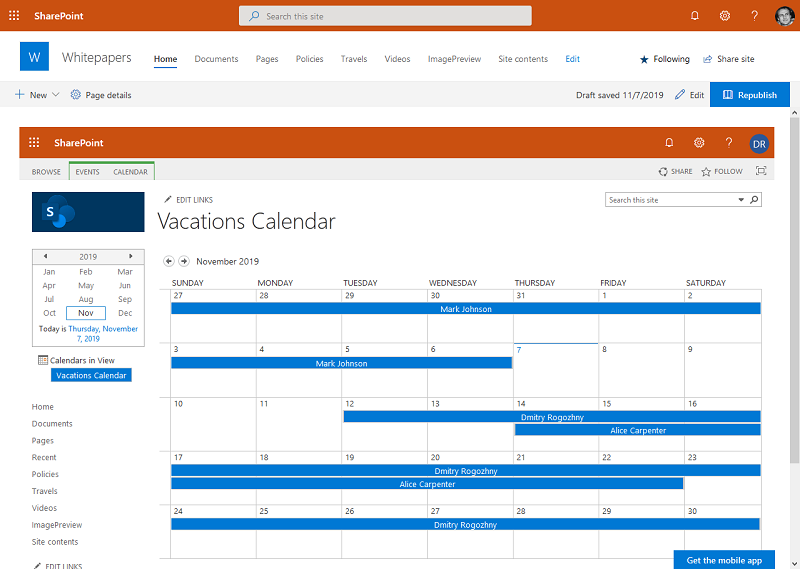
This looks confusing as there will be a duplicate header in the middle of a page.
To fix that we need to add the ?Minimized=true parameter at the end of the embedded page Url. This will force the embedded page to hide the header and minimize the toolbar:
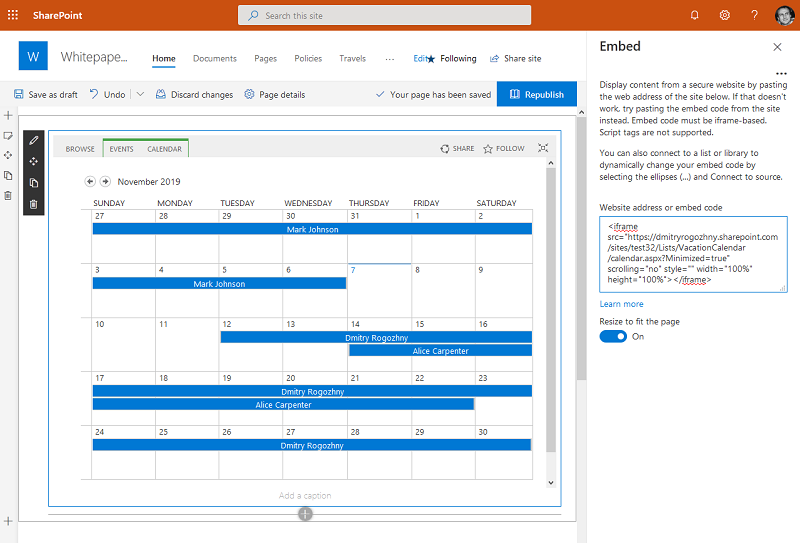
This way the calendar takes less space and there’s no confusing header.
Finally, you can add other content to a page to provide a context and additional actions for your calendar: