Flow Patterns: Run Actions in Parallel
Goal
Improve the performance of your flow by running actions in parallel.
Solution
There are two ways to run actions in parallel:
- Add a parallel branch to an action.
- Enable concurrency for “Apply to each” action.
Add a parallel branch
Let’s consider a sample flow that gets properties for documents from four different SharePoint libraries. All requests to libraries will be done sequentially:
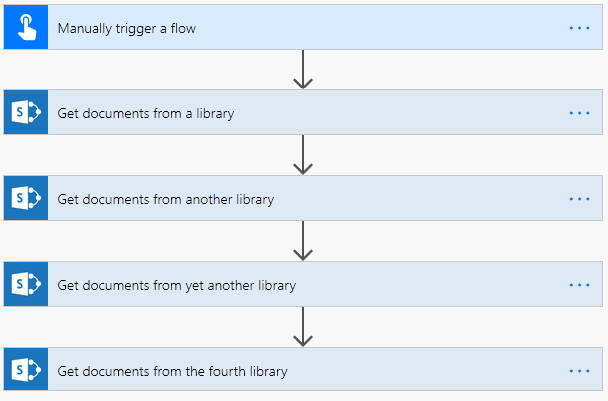
We can modify the flow by adding parallel branches to the first action:
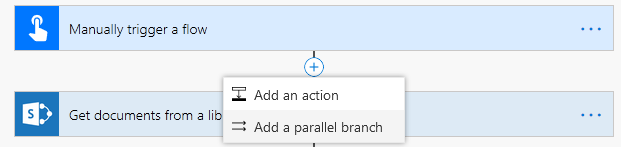
This allows to modify the flow so all the actions will run in parallel:

Enable concurrency for “Apply to each”
You can use “Apply to each” action to run actions on items in an array in parallel. By default, actions will be executed sequentially, but you can change this is the “Apply to each” action settings:
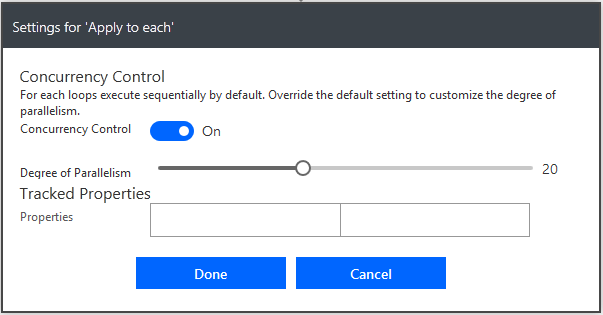
You can turn on the concurrency control and select a level of parallelism from 1 up to 50.
Things to consider
When running actions in parallel there are several things you need to consider to avoid issues.
Note 1: Be aware of the limits of connectors and external APIs in your actions. When running actions in parallel, there is a higher chance to hit API limits which will cause your flow to fail.
Note 2: When applying concurrency in “Apply to each” action there is no guaranteed order on applying actions to items in a collection. If you need to ensure that actions will run on items in an order, switch off concurrency to run actions sequentially.